You may need to have Administrator priveleges to install java. If you do not have these priveleges, ask the system administrator for assistance.
Find the section with the latest version of J2SE, and the "download" link in that section on the Java download page, as shown below in Fig. 1. Currently it is the THIRD SECTION from the top. Note that since Sun is continuously developing the Java language, so the specific JSE version number may be higher than the one in the image -- this is fine.
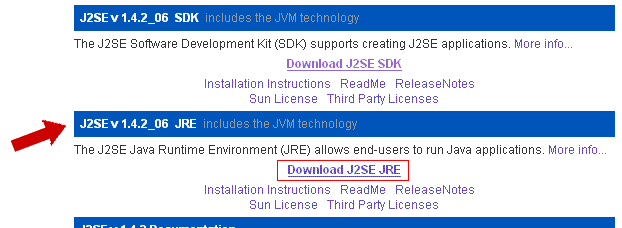
Fig. 1
After clicking the "Download" link you will come to a license agreement. You will need to accept it to continue (see Fig. 2).
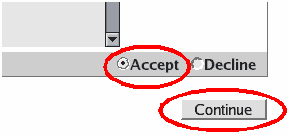
Download the "Windows Offline Installation" file, as shown below in Fig. 3. The file name may be slightly different.
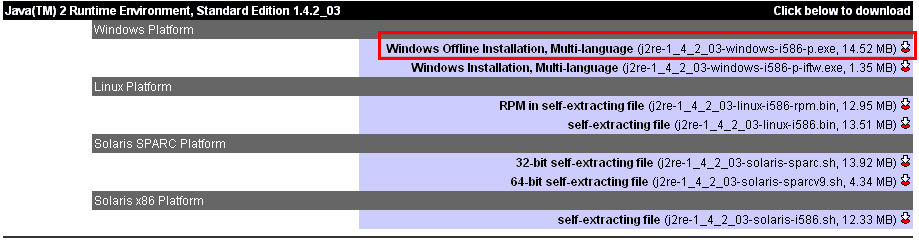
Save the file to your pc, and note the location to which you are saving it. Launch the executable file once the download is complete.
Go through the installation process (the default options should work just fine, you can just click "next" until the installer is done).
Restart the computer when the installation process is finished.